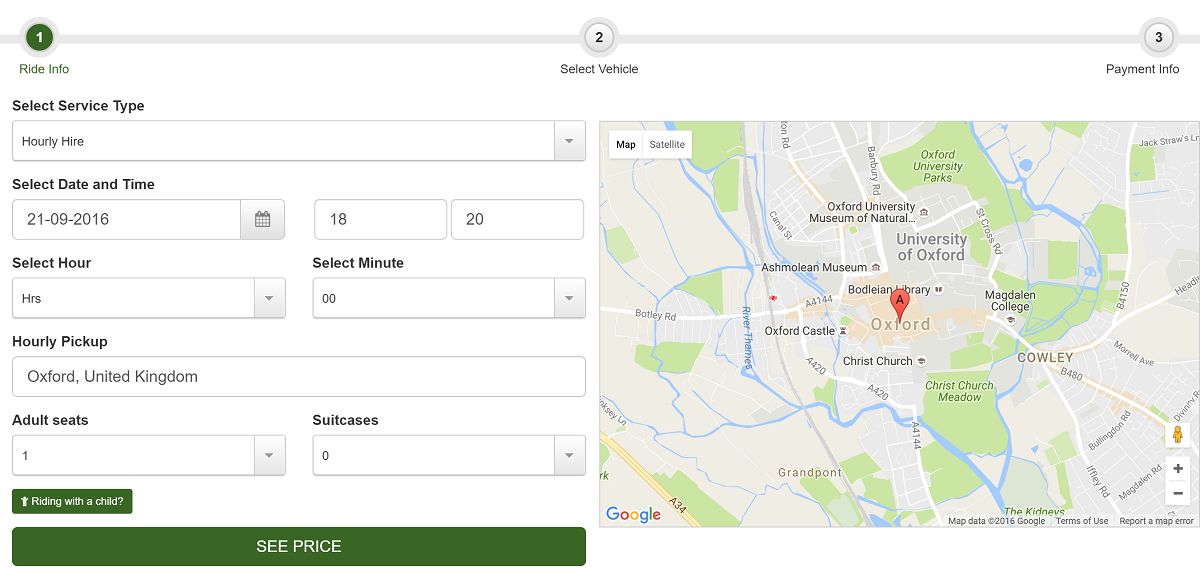With The Booking Form you can have Hourly hire or set up each car with Price per hour.
To set that up go to the back office (My Company) > Dashboard > Settings > General Settings > Show Hourly hire: Yes
Then go to back office (My Company) > Dashboard > Cars > New (or Edit) Car.
User as Hourly hire: Yes
Minimum Hours to hire: XX - you can limit the minimum hire time here.
Maximum Hours to hire: XX - you can also limit the maximum hours that this car can be hired for.
Price per Hour: XX - this is your price per hour for the hire.
Hourly hire Fee: XX - this is a flat fee that you can add to your hourly hire, it will be added regardless of the number of hours selected in The Booking Form.
Notes:
- Customers can select "Minutes" in quarters: 15, 30, 45 and the system will calculate minutes based on your "Price per Hour" option.
- Customers have to select "Hourly hire" at the top of the booking form Booking type drop down. If only "Hourly hire" booking is available then the Booking type drop down will not be shown.
- At the booking form number of hours that can be selected in the Hours drop down will be between "Minimum Hours to hire" and "Maximum Hours to hire".
- You can create Custom fields and assign them to Hourly hire. There is a special Custom field type for hourly hire called "Address search", with it you can allow the Customer to type in Pick up location if you are picking up your customers for your Hourly hire service.
- You can set up Search URLs directly to Hourly hire pre-selected settings and publish the links anywhere on the web, social media, emails, advertising campaigns, banners, buttons, links etc.